Capturing a screenshot on your Kindle Fire is a handy skill, whether you're sharing a funny meme, showcasing a cool feature, or saving important information. The process is straightforward, and with a few simple steps, you can start snapping images of your Kindle Fire screen in no time.
How to Take Screenshots on a Kindle Fire:
On Newer Kindle Fire Models (3rd Generation and Later):
- Locate the Buttons: Find the Volume Down button and the Power button on your Kindle Fire.
- Press and Hold: Simultaneously press and hold down the Volume Down and Power buttons for about a second.
- Screen Flash: You'll see a brief flash across the screen, indicating that the screenshot has been taken. You might also hear a shutter sound if your volume is turned up.
- Access Your Screenshots: Your screenshots are automatically saved to your device's Pictures > Screenshots folder. You can access them through your Kindle Fire's gallery or by connecting your tablet to your computer.
On Older Kindle Fire Models (1st and 2nd Generation):
- Install Android SDK: This method involves using the Android Software Development Kit (SDK) on your computer. You can download and install the Android SDK from the Android Developers website.
- Connect Your Kindle Fire: Connect your Kindle Fire to your computer using a USB cable.
- Launch DDMS: Open the Android SDK's DDMS tool. You can usually find it in the tools folder of your SDK installation.
- Select Your Device: In the DDMS window, select your Kindle Fire device.
- Take a Screenshot: Press Ctrl+S on your keyboard to capture a screenshot.
- Save the Screenshot: The screenshot will appear in a new window, where you can save, rotate, or copy it.
Important Notes:
- Volume Bar: Be careful not to accidentally press the Volume Down button before the Power button, as this might result in capturing the volume bar instead of your desired screen.
- Video Screenshots: You won't be able to take screenshots of videos playing on your Kindle Fire. Amazon has disabled this feature.
Where to Find Your Screenshots:
- Kindle Fire: Open the Photos app and select the Screenshots folder.
- Computer: Connect your Kindle Fire to your computer, open the device storage, navigate to Pictures > Screenshots.
FAQs:
1. How can I share a screenshot on my Kindle Fire?
You can share a screenshot from your Kindle Fire by opening the Photos app, selecting the screenshot you want to share, and tapping the Share button. From there, you can choose how to share the screenshot, such as via email, social media, or messaging apps.
2. Can I take a screenshot of a specific app on my Kindle Fire?
Yes! Simply navigate to the app you want to capture, and then follow the instructions for taking a screenshot based on your Kindle Fire model.
3. My Kindle Fire is not showing up in DDMS. What should I do?
Make sure your Kindle Fire is connected to your computer using a USB cable and that the USB debugging option is enabled in your Kindle Fire's Developer Options settings. If it still doesn't show up, try restarting the DDMS tool or resetting the adb by going to Actions > Reset adb in DDMS.
4. What are some uses for Kindle Fire screenshots?
Kindle Fire screenshots are useful for:
- Sharing interesting content, like articles, memes, or game screenshots.
- Saving instructions or important information.
- Documenting issues you encounter while using your device.
- Demonstrating features or tutorials for others.
5. Can I edit a screenshot on my Kindle Fire?
You can't directly edit screenshots on your Kindle Fire. However, you can connect your tablet to your computer and use a photo editing program to make changes.
Conclusion:
Taking screenshots on a Kindle Fire is a simple process that can be helpful for sharing, saving, and documenting various aspects of your tablet usage. Whether you have a new or older Kindle Fire model, the methods outlined above will help you capture those important moments on your screen.
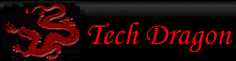
You must be logged in to post comments.