The Amazon Appstore is the go-to destination for downloading apps and games for your Kindle Fire. With a vast selection of content, from popular entertainment apps to productivity tools, the Appstore has something for everyone. But navigating the Appstore can be a bit tricky if you're new to the Kindle Fire ecosystem.
This guide will walk you through the simple process of opening the Amazon Appstore on your Kindle Fire.
Accessing the Amazon Appstore
- Turn on your Kindle Fire: Make sure your device is powered on and connected to Wi-Fi.
- Locate the "Apps" icon: On your Kindle Fire's home screen, you'll find an icon labeled "Apps" or "Appstore." It might look like a shopping bag or a white icon that says apps with the 'amazon arrow'. Tap it.
- Enter the Appstore: You'll be taken directly to the Amazon Appstore. Here, you can browse through categories, search for specific apps, or check out your previously downloaded apps.
Finding the App You Need
The Amazon Appstore makes finding apps easy:
- Browse by category: Explore different categories like "Games," "Entertainment," "Productivity," and more.
- Search by keyword: Type the name of the app you're looking for in the search bar at the top of the screen.
- Check "My Apps": To access previously downloaded apps, tap the "My Apps" option.
Additional Tips
- Free App of the Day: Keep an eye out for the "Free App of the Day" section. Amazon often offers a popular app for free, so you can try out new software without spending a dime.
- App Updates: Make sure to update your apps regularly to ensure they're running smoothly and have the latest features. You can check for updates in the "My Apps" section.
FAQs
People Also Ask:
- What if I don't see the Amazon Appstore icon on my Kindle Fire?
- The "Apps" or "Store" icon might be located in a different section on your home screen depending on your Kindle Fire model and Fire OS version. You can search for it using the on-screen keyboard.
- Can I download apps from other app stores on my Kindle Fire?
- Yes, you can download apps from other app stores like Google Play. However, this process requires sideloading, which involves enabling "Apps from Unknown Sources" in your settings. This process can be more complex and might involve security risks.
- Is the Amazon Appstore available on other Android devices?
- While the Amazon Appstore is designed primarily for Kindle Fire devices, it can be installed on other Android devices. However, this requires enabling "Apps from Unknown Sources" in your Android settings and downloading the Appstore's APK file from Amazon's website.
- How do I manage app permissions in the Amazon Appstore?
- When installing an app from the Amazon Appstore, you'll be shown a list of permissions the app requires. Carefully review these permissions before installing the app.
- How can I delete apps I've installed from the Amazon Appstore?
- To delete an app, go to the "My Apps" section in the Appstore, find the app you want to delete, tap on it, and select "Uninstall."
My Experience with the Amazon Appstore
As an SEO expert and content writer, I've used the Amazon Appstore extensively on my Kindle Fire tablets. I find it to be a user-friendly and reliable platform for finding and downloading apps. The curated list of recommendations is a helpful feature, and I often find great new apps I wouldn't have known about otherwise.
I hope this guide has helped you navigate the Amazon Appstore on your Kindle Fire. Enjoy browsing and downloading your favorite apps!
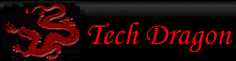
You must be logged in to post comments.