The Kindle Fire is a fantastic device for reading, browsing the web, and enjoying entertainment. However, if you frequently visit the same websites, creating an internet shortcut can save you time and effort. In this guide, we'll walk you through the simple steps to create an internet shortcut on your Kindle Fire.
Why Create an Internet Shortcut?
- Convenience: Quickly access your favorite websites with just a tap, eliminating the need to type lengthy URLs.
- Organization: Keep your most visited websites easily accessible, reducing clutter on your home screen.
- Efficiency: Save time by bypassing the steps of opening your browser and navigating to the website.
How to Create an Internet Shortcut on Your Kindle Fire
-
Open the Silk Browser: Find the Silk Browser app on your Kindle Fire home screen and tap on it to launch it.
-
Navigate to Your Website: Enter the URL of the website you want to create a shortcut for in the address bar.
-
Access the Menu: Tap the three dots located in the top right corner of the browser window to open the menu options.
-
Select "Add to Home Screen": In the menu, look for the option labeled "Add to Home Screen" and tap on it.
-
Customize the Shortcut (Optional): You may be prompted to choose a name for your shortcut. This is a good opportunity to personalize the label for easier identification.
-
Save the Shortcut: Tap the "Save" button to create the shortcut on your Kindle Fire's home screen.
-
Shortcut Ready! The new shortcut will appear on your home screen, allowing you to quickly access the website with a single tap.
Frequently Asked Questions
Q: Can I create shortcuts for websites I don't visit often? A: Absolutely! You can create shortcuts for any website, even if you don't visit it frequently.
Q: Can I edit or delete shortcuts? **A: ** Yes. You can edit the name of the shortcut by long-pressing it and selecting "Edit". To delete a shortcut, simply long-press it and select "Delete".
Q: What if I want to create a shortcut to a specific page on a website? A: You can bookmark a specific page within a website before creating the shortcut to ensure it opens to that page directly.
Q: How many shortcuts can I create? A: You can create as many shortcuts as you want! There's no limit, so feel free to add all your favorite websites.
Q: Will the shortcuts work even if I am offline? A: No, internet shortcuts require an active internet connection to function.
Personal Insights & Tips
Creating internet shortcuts on your Kindle Fire is a fantastic way to enhance your user experience. It is especially helpful for frequently visited websites like news sites, shopping platforms, and social media.
Remember, you can customize the names of your shortcuts to make them easily recognizable. This can help you quickly identify and launch the right website without having to browse through a long list.
Enjoy the convenience and efficiency of creating internet shortcuts on your Kindle Fire!
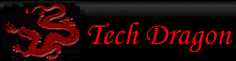
You must be logged in to post comments.