As a Joomla expert, I get asked a lot about how to give members the ability to create and publish content on their websites. It's a common request, especially for community-driven websites, forums, and blogs.
Well, I'm here to tell you, it's not as complicated as you might think. Joomla provides a powerful set of tools for managing user access and permissions.
In this guide, I'll break down the steps involved in allowing your members to write articles in Joomla, ensuring a seamless and user-friendly experience for everyone.
Step-by-Step Guide
1. Create a User Group:
- Navigate to Users > User Manager > User Groups.
- Click the New button to create a new group for your writers.
- Give your user group a descriptive name, such as "Authors," "Contributors," or "Members."
- In the "Parent" field, select Registered, which is Joomla's standard user group. This ensures your writers have basic access to the site.
2. Set User Group Permissions:
- Go to Global Configuration > Permissions (or click "Permissions" in the left-hand menu under "System").
- From the "Access Levels" dropdown menu, choose your new user group.
- Within the "Content" section, you'll find permissions related to articles.
- Check the boxes for the following:
- Create: Allows users to create new articles.
- Edit Own: Allows users to edit their own articles.
- Publish Own: Allows users to publish their own articles.
- Delete Own: Allows users to delete their own articles.
- Important Note: It's best to disable permissions for "Create," "Edit," "Publish," and "Delete" for all other articles, meaning users can only create, edit, publish, and delete their own content. This helps to maintain control over the website's content.
3. Define Content Restrictions (Optional):
- You can further control your user group's abilities by setting up category-specific permissions.
- Navigate to Content > Articles > Options > Permissions to access this area.
- Choose your new user group and select the category where you want them to write articles.
- Important Note: If you want users to create articles only within a specific category, assign the group the "Create" and "Edit Own" permissions for that category, but not for the other categories.
4. Create a Menu Item for Authors (Optional):
- This step allows you to create a specific menu item that's accessible only to your writer group.
- Navigate to Menus > [Select your menu] > Add New Menu Item.
- Select the "Article" menu item type.
- Choose the Content Access option to restrict access to the menu item to your writer user group.
5. Assign Users to the Group:
- Go back to Users > User Manager.
- Select the user you wish to add to the writer group.
- In the "User Groups" section, click the "Edit" icon for the user.
- Add your new writer group to the list of groups associated with the user.
6. Test the Setup:
- Once you've completed these steps, log in as a member of your writer group and try creating, editing, and publishing an article.
- Verify that they have the necessary access and that their actions are restricted to their assigned category.
FAQs
1. How do you set permissions in Joomla?
In Joomla, permissions are defined through user groups and access levels. By creating a dedicated user group for writers, you can specifically assign them the necessary permissions for creating, editing, and publishing articles. You can control which articles users can access and edit by setting category-specific permissions in the "Content > Articles > Options > Permissions" section.
2. How do I write an article in Joomla?
Once you've been granted permission to write articles, log in to your Joomla administrator backend. Navigate to Content > Articles > Add New Article. Here you'll find a user-friendly interface for writing your article, adding images, and managing formatting. Make sure to check the "Published" box when you're ready to make the article live on your website.
3. How are articles created in Drupal Joomla?
Drupal and Joomla are two different content management systems (CMS). Articles are created differently in each platform. To create an article in Joomla, follow the steps mentioned in the previous FAQ. For Drupal, you'll need to navigate to Content > Add Content > Article.
4. How do I add a Read More article in Joomla?
To create a "Read More" link in your Joomla article, use the text editor's "Read More" button. This breaks your article into two sections, with a link to view the full content. You can customize the link text to something like "Read More" or "Continue Reading."
Conclusion
By following these steps, you can successfully empower your members to contribute content to your Joomla website.
Remember, establishing a clear set of guidelines and expectations for your writers will contribute to a more collaborative and engaging online community. Happy writing!
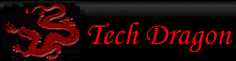
You must be logged in to post comments.