Let’s face it, the internet can be a pretty boring place without visuals. A well-placed image can make all the difference in grabbing your audience’s attention, conveying a message, or simply breaking up a wall of text. But adding pictures to your website can seem like a daunting task, especially if you’re new to web design. Don’t worry, I’m here to guide you through the process, step-by-step!
1. Choose the Right Images
Before you even think about uploading an image, you need to select the right ones. This means considering:
- Relevance: Make sure your images directly relate to your website’s content. A picture of a fluffy kitten might be adorable, but it's not going to do much for your website about financial planning.
- Quality: Use high-resolution images that are clear and well-lit. Blurry or pixelated images will detract from your website’s professionalism.
- Licensing: Not all images are free to use. You need to understand copyright laws and make sure you have the right to use any image you choose. Some websites offer free, royalty-free images, which is a great option.
- Size: Large images can slow down your website’s loading time. Optimize your images for the web by compressing them without sacrificing too much quality.
2. Upload Your Images
Now, it’s time to get those images onto your website! The process will vary depending on the platform you're using:
- WordPress: If you're using WordPress, you can upload images directly through the Media Library. Simply click on “Add New” in the Media Library, select your image, and then upload it.
- Website builders: Most website builders have an easy drag-and-drop feature. Simply upload your image from your computer and then drag it into the desired location on your page.
- HTML: If you’re coding your website from scratch, you'll need to use the
<img>tag in your HTML code. This tag allows you to specify the image source, size, and alt text. Here's an example:
<img src="https://yourwebsite.com/images/myimage.jpg" alt="My Image" width="300" height="200">3. Optimize Your Images
Once your images are uploaded, you need to make sure they are optimized for the web. This means:
- Compressing: Reduce the file size of your images to make your website load faster. There are many online tools available to help you compress images without sacrificing quality.
- Resizing: Resize your images to the appropriate dimensions for your website. Images that are too large can make your pages look clunky and take up valuable space.
- Adding alt text: Alt text describes your images for users with visual impairments and search engines. It's essential for accessibility and SEO.
4. Adding Images to Your Website:
Adding images to your website can be a simple and effective way to improve its appearance and functionality. Whether you’re using a website builder or coding from scratch, the process is relatively straightforward.
5. Conclusion:
Adding images to your website is a great way to improve its visual appeal, engagement, and overall user experience. Remember to choose the right images, optimize them for the web, and use them strategically to make your website a success.
FAQs:
1. How do I legally use photos on my website?
You need to obtain permission from the copyright holder. This can be done by contacting the original creator or by using royalty-free images from websites like Unsplash or Pexels.
2. Can I put any picture on my website?
No, not all pictures are free to use. You need to be aware of copyright laws and make sure you have the right to use any image you choose. Always err on the side of caution and get permission before using any image.
3. Why add images to a website?
Images can help engage your visitors, convey your message more effectively, and break up large blocks of text. They can also help improve your website’s SEO by providing relevant keywords and descriptions for search engines.
4. How do I get permission to use photos on my website?
You can usually find contact information for the copyright holder on the website where you found the image. You can then reach out to them and request permission to use the image. Be sure to specify how you plan to use the image and what kind of attribution you will provide.
5. What are some best practices for using images on a website?
- Use high-quality, relevant images
- Optimize images for the web by compressing and resizing them
- Use alt text to describe your images for accessibility and SEO
- Use images strategically to break up text, emphasize key points, and tell a story
- Don't overuse images – too many images can make your website look cluttered and overwhelming.
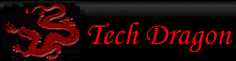
You must be logged in to post comments.