As a seasoned computer repair tech and programmer, I understand the importance of robust security for your computer. But sometimes, for specific situations, you might find yourself needing to disable Windows Defender. This guide will walk you through the process of permanently disabling this built-in antivirus software.
Before you proceed:
It's crucial to understand that disabling Windows Defender leaves your system vulnerable to malware and security risks. If you choose to do this, it's highly recommended that you install a reliable third-party antivirus solution to ensure your device remains protected.
How to Permanently Disable Windows Defender:
Using Group Policy Editor: (assumes you are running windows 10 pro)
- Open Group Policy Editor: Press Win + R to open the Run dialog box. Type gpedit.msc and hit Enter.
- Navigate to the Policy: In the Local Group Policy Editor, navigate to:
- Computer Configuration > Administrative Templates > Windows Components > Microsoft Defender Antivirus
- Disable Windows Defender: Locate and double-click the policy named "Turn off Microsoft Defender Antivirus". Select Enabled and click OK.
- Apply the Changes: Close the Group Policy Editor and restart your computer.
Using the Registry Editor:
- Open the Registry Editor: Press Win + R to open the Run dialog box. Type regedit and hit Enter.
- Navigate to the Defender Key: In the Registry Editor, navigate to the following path:
- HKEY_LOCAL_MACHINE\SOFTWARE\Policies\Microsoft\Windows Defender\AntiSpyware
- Create a New DWORD: Right-click on the "AntiSpyware" folder and select New -> DWORD (32-bit) Value.
- Name the Value: Name the new DWORD DisableAntiSpyware.
- Modify the Value: Double-click the newly created DWORD. In the "Edit DWORD (32-bit) Value" window, set the "Value Data" to 1 and click OK.
- Close the Registry Editor: Close the Registry Editor and restart your computer.
Using Command Prompt:
- Open Command Prompt: Search for "Command Prompt" in the Windows search bar and right-click to select "Run as administrator."
- Run the Command: Enter the following command and press Enter:
- reg add "HKLM\SOFTWARE\Policies\Microsoft\Windows Defender\AntiSpyware" /v DisableAntiSpyware /t REG_DWORD /d 1 /f
Note: Using Command Prompt requires a deep understanding of registry commands. If you're unsure, it's best to use the Registry Editor or Group Policy Editor methods.
If
Important Considerations:
- System Vulnerability: Keep in mind that disabling Windows Defender can expose your computer to various security risks. It's crucial to have a reliable alternative antivirus solution in place.
- Security Recommendations: Microsoft strongly advises against permanently disabling Windows Defender. They recommend using it alongside another antivirus program for maximum protection.
- Reverse the Changes: If you need to re-enable Windows Defender, simply follow the same steps but change the "Value Data" in the Registry Editor or "Enabled" status in the Group Policy Editor to 0 or Disabled, respectively.
I recommend weighing the potential risks and benefits carefully before making a decision to permanently disable Windows Defender.
Frequently Asked Questions:
1. Can I permanently uninstall Windows Defender?
No, Windows Defender cannot be fully uninstalled from your system. You can only disable it temporarily or permanently, as outlined in this guide.
2. What happens if I disable Windows Defender and don't install a third-party antivirus?
Disabling Windows Defender without installing a replacement security solution leaves your computer highly vulnerable to malware, viruses, and other security threats. It's crucial to have a reliable antivirus program active to protect your system.
3. Why might I need to permanently disable Windows Defender?
In certain scenarios, such as using a third-party antivirus solution that provides robust protection or if you're experiencing conflicts with Windows Defender, you might want to permanently disable it. However, it's always advisable to prioritize your security and use a trusted alternative.
4. Is there a way to disable Windows Defender temporarily?
Yes, you can disable Windows Defender temporarily using the Windows Security app. Simply open the app, go to "Virus & threat protection," and toggle off the "Real-time protection" setting. However, this will only disable real-time protection, not all of Windows Defender's features.
5. What if I'm unsure about using these methods?
If you're not comfortable making changes to your system's registry or group policies, it's best to consult with a technology expert or a reputable IT support provider. They can guide you through the process safely and effectively.
Remember: While disabling Windows Defender might be necessary in some cases, it's essential to prioritize security and employ alternative protection measures to safeguard your computer.
- Create local administrator user if yours it not. (It is needed to be able to login in safe mode. Microsoft account is not working without network and if you use pin to login)
- Create "disable antivirus.reg" with content below
- Run
msconfig, go to boot tab, make it boot into safe mode - Run "disable antivirus.reg". It disables Windows Defender services.
- Run
msconfigand remove safe mode, reboot
disable antivirus.reg:
Windows Registry Editor Version 5.00
[HKEY_LOCAL_MACHINE\SYSTEM\CurrentControlSet\Services\Sense]
"Start"=dword:00000004
[HKEY_LOCAL_MACHINE\SYSTEM\CurrentControlSet\Services\WdNisDrv]
"Start"=dword:00000004
[HKEY_LOCAL_MACHINE\SYSTEM\CurrentControlSet\Services\WdNisSvc]
"Start"=dword:00000004
[HKEY_LOCAL_MACHINE\SYSTEM\CurrentControlSet\Services\WdBoot]
"Start"=dword:00000004
[HKEY_LOCAL_MACHINE\SYSTEM\CurrentControlSet\Services\WinDefend]
"Start"=dword:00000004
[HKEY_LOCAL_MACHINE\SYSTEM\CurrentControlSet\Services\WdFilter]
"Start"=dword:00000004
[HKEY_LOCAL_MACHINE\SOFTWARE\Policies\Microsoft\Windows\DataCollection]
"AllowTelemetry"=dword:00000000
[HKEY_LOCAL_MACHINE\SOFTWARE\Policies\Microsoft\Windows Defender]
"DisableAntiSpyware"=dword:00000001
If you stuck in safe mode not being able to login, press reboot, holding "shift", boot into safe mode and run command prompt, run command:
bcdedit /deletevalue {default} safebootthen reboot
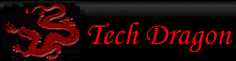
You must be logged in to post comments.